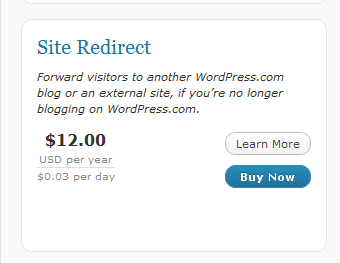Case Study: Migrating From WordPress.com
In recent months I have been asked by a number of clients to migrate them from hosted WordPress.com sites to their own self hosted versions.
This post is designed to talk you through that process and to point out any pitfalls.
Why Move?
Good questions, hosted WordPress takes all of the burden of supporting your site, applying updates, fighting with miss behaving plugins and the whole shebang. If you want a low overhead, no trouble site where you create content and publish I suggest you stay with wp.com.
You only need to move to wordpress.org if you want the flexibility of your own themes, any plugins you want and ownership of your data. (WP.com has been guilty of censoring any sites which don’t comply with their T & Cs).
Themes
You should have no problems keeping the look and feel of your site as most of the themes available on wp.com are available to download and install on wp.org. Check the bottom of you site to get the theme name from the footer and search in http://wordpress.org/extend/themes/ for that theme.
I say this with a small caveat, nearly all of the projects I have worked on required small tweaks on the theme to make them exactly the same, for some reason the code used on wp.,com is not the same as the downloadable version. These are very minor typographic things usually, but my clients have noticed them immediately and asked for fixes. Not a game stopper but a little annoying.
Plugins
WP.com limits the number of plugins available to you, and all of the plugins on .com are available to download from http://wordpress.org/extend/plugins/ and a whole lot more. Don’t get too giddy .com’ers when you see how many new plugins are available to you :).
Export/Import of Data
WordPress has a built in export and import function. Using the export function on your wp.com site you can greate an XML file which contains all of your posts, pages, categories, comments and tags in fact all of your user generated data.
This is under the tools -> export function.
You can export all of the data, or subsets on authors, dates, categories etc
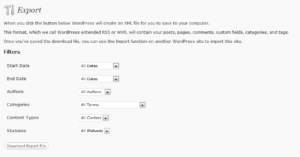
Take this import file to your new wp.org site and run the import from tools->import.
If it is a new site you will need to go through a process to install the importer, this is just like adding a plugin.
During the install process there is an option to download and import any attachments, click on this to bring over any images / other content on your old site.
Something to note, you can import wp.com data to an existing site so this can also be used as a tool to reconcile two sites.
Things to watch; if you have a lot of data on your wp.com site and the export file is large, some hosting companies have a cap on the file upload size and you may need to make multiple exports using the export function, for example export two files of different date ranges.
Redirection
Once you have moved all of your data, the last thing to consider is a redirection to send all of your site traffic from wp.com to your new shiny.org site.
This is much easier to do than it once was, WordPress have created an upgrade option for $12 to do this for you. Purchase the update and setup the redirect to your new site.
This is a 301 redirect so any listings in the search engine indexes will be updated with your new location.
Wrap Up
Moving to self hosted has been made deliberately simple, it is the obvious next step for bloggers as they become more confident with WordPress, follow this process and not much can go wrong.
If you are still a little unsure of this process feel free to get a quote from my on my WordPress technical support page.
Image by jmichaeltracy